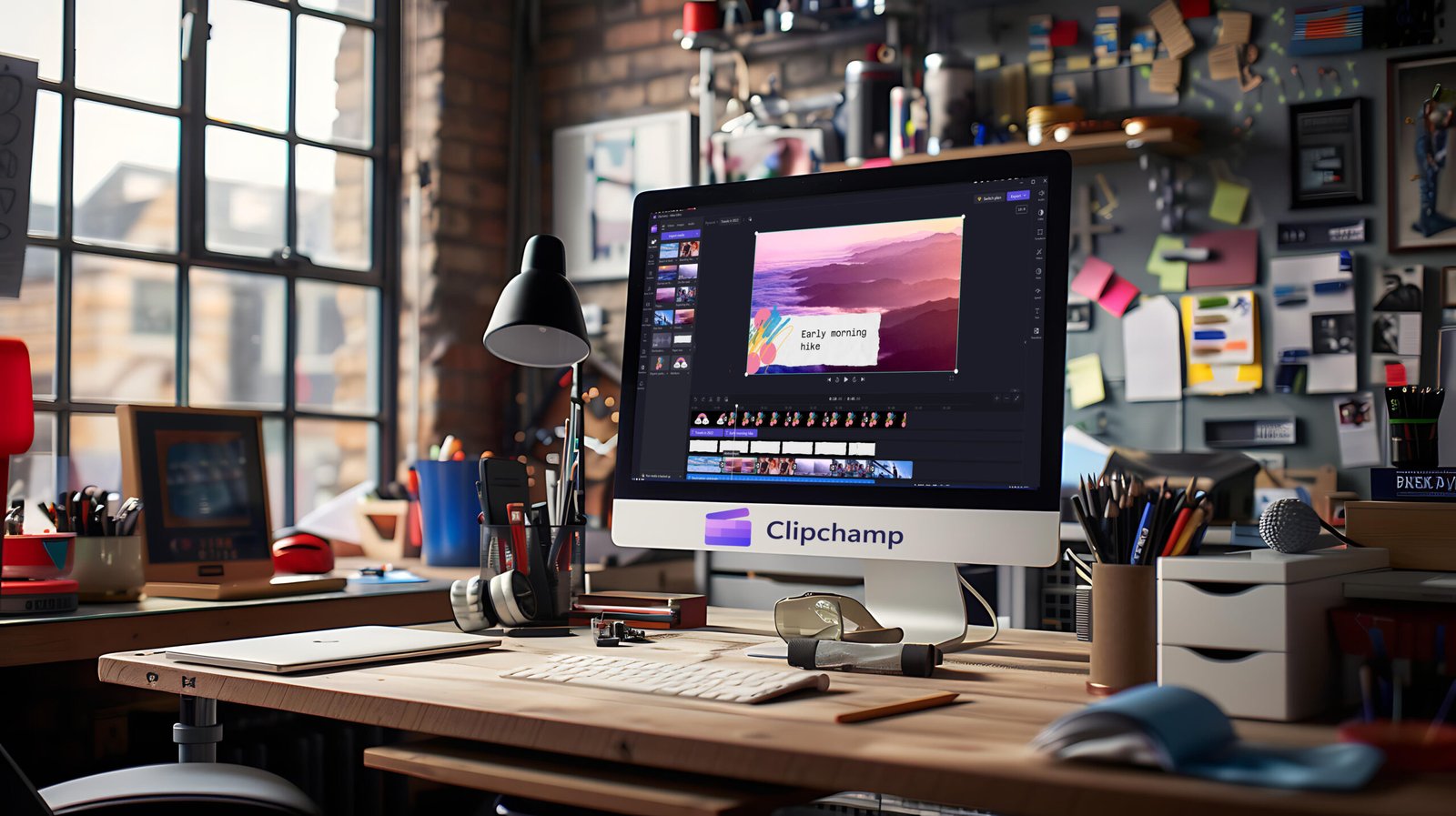Introduction: Losing Photos on Your Iphone Photo Recovery? Don’t Panic
Iphone Photo Recovery losing precious photos from your iPhone can feel like a nightmare. Whether it’s accidental deletion, a system crash, or a failed update, those memories may seem gone forever. Thankfully, with today’s robust technology, there are effective ways and trustworthy tools to help you recover lost photos from your iOS device.
Understanding Iphone Photo Recovery
Before diving into recovery tools, it’s important to know why photos disappear in the first place. Common scenarios include:
- Accidental deletion
- iOS or app updates gone wrong
- Device resets or crashes
- Syncing errors with iCloud
- Physical damage to the phone
Knowing the cause helps you pick the right recovery method, so let’s walk through reliable solutions you can count on.
Built-In Recovery Options on iPhone
Check the “Recently Deleted” Album
This is the first and often quickest fix. Whenever you delete a photo on your iPhone, it moves to the “Recently Deleted” album in your Photos app. Photos remain here for 30 days before they’re permanently erased.
To restore:
- Go to Photos > Albums > Recently Deleted.
- Select the photos you want to recover.
- Tap “Recover.”
Restore from an iCloud Backup
If your photos aren’t in “Recently Deleted,” your next stop is iCloud. If you’ve enabled iCloud backup, you may be able to restore your device to a previous state when your photos were still intact.
- Go to Settings > General > Transfer or Reset iPhone > Erase All Content and Settings
- After your phone restarts, choose “Restore from iCloud Backup” and select the correct backup
Note: This method wipes your device before restoring. Make sure to back up what you have before erasing anything!
Third-Party Iphone Photo Recovery Tools
Sometimes, built-in solutions aren’t enough. That’s where professional recovery tools come in. Here are some of the most reliable options:
1. Dr.Fone – Data Recovery (iOS)
- User-friendly with step-by-step guidance
- Recovers photos directly from iPhone, iTunes, or iCloud
- Compatible with the latest iOS versions
2. iMobie PhoneRescue
- Specializes in retrieving photos, messages, and attachments
- Allows selective recovery—choose only what you need
- Also helps fix iOS issues that may have caused the loss
3. Tenorshare UltData
- Deep scan to recover deleted photos without backup
- Supports previewing files before restoring
- Works with even the latest iPhone models
Each tool has straightforward interfaces and provides clear instructions, making the recovery process accessible for non-tech-savvy users.
Tips for Successful Iphone Photo Recovery
- Stop using your iPhone immediately once you notice photo loss to prevent new data from overwriting deleted files.
- Act quickly. The sooner you attempt recovery, the better your chances.
- Back up your files regularly with iCloud or iTunes to avoid future mishaps.
- Preview files before recovering to ensure you get the right ones.
Preventing Future Photo Loss
While no method guarantees 100% recovery, you can save yourself heartache by:
- Enabling automatic iCloud backups
- Backing up to a computer with iTunes/Finder
- Using Google Photos or similar cloud services for extra security
Conclusion: Your Iphone Photo Recovery Aren’t Gone Forever
Photo loss can be scary, but it’s rarely the end of your treasured memories. With a mix of Apple’s own tools and trusted third-party software, you stand a strong chance of getting your photos back. Staying proactive with regular backups is the best long-term strategy, but if disaster strikes, now you know exactly where to start.