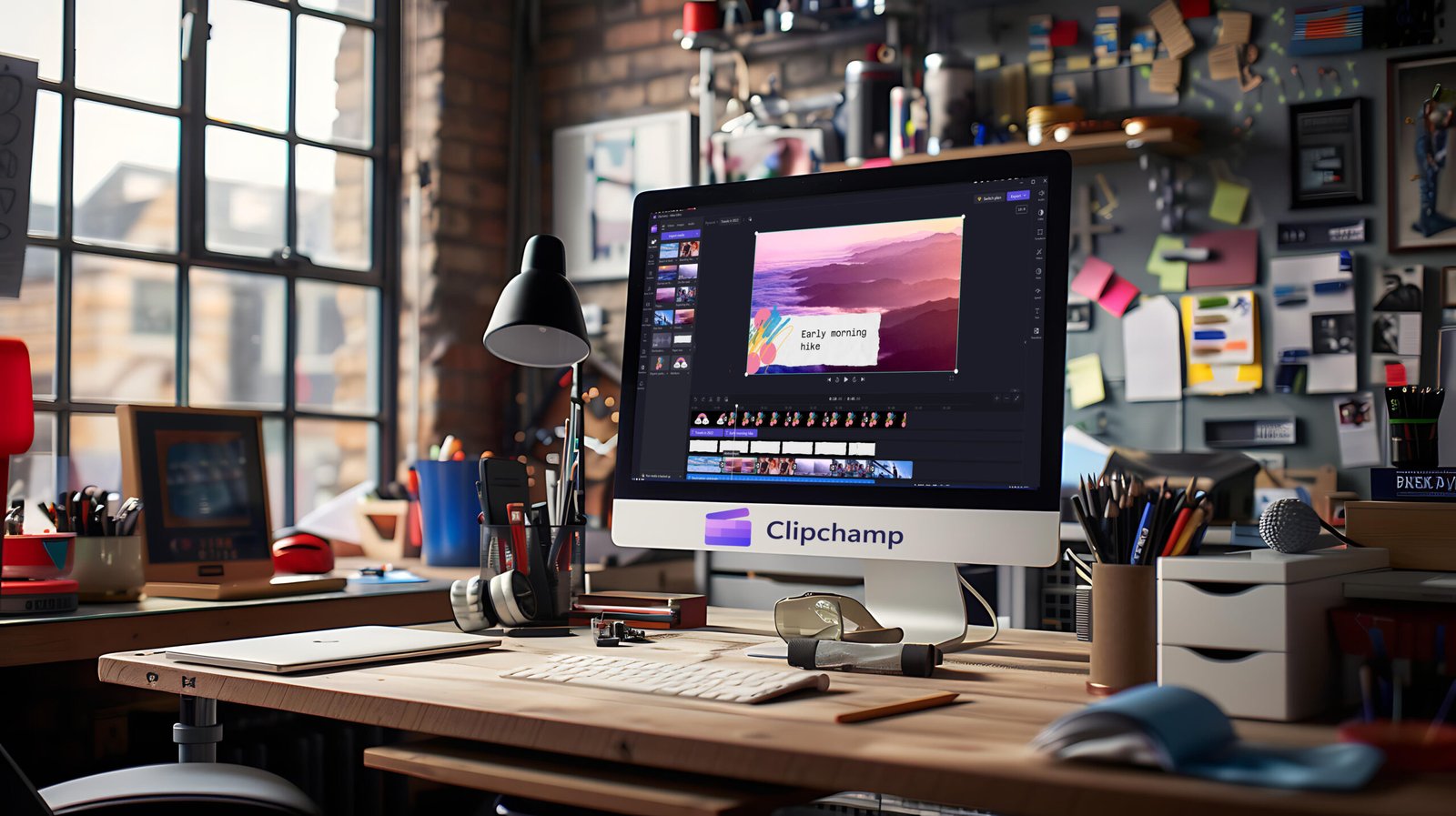Introduction Airplay On Mac
Airplay On Mac ever found yourself wanting to share a video, presentation, or your favorite playlist from your Mac directly onto the big screen? AirPlay is the magic bridge that can wirelessly connect your Mac to your TV, transforming your viewing experience with just a few clicks. Whether you’re binge-watching with friends or showing off vacation photos to the family, mastering AirPlay will make you feel like a tech pro.
What Is Airplay On Mac?
AirPlay is Apple’s wireless streaming technology. It lets you send audio, video, and even mirror your Mac’s display onto other devices, such as TVs or speakers that support AirPlay. Most modern smart TVs and all Apple TVs natively support this handy feature, making it easier than ever to expand your screen.
Before You Begin: Check Your Setup
First things first:
- Ensure your devices are compatible: Your Mac should be running macOS Mojave (10.14.5) or later, and your TV must have AirPlay 2 support, or be connected to an Apple TV.
- Connect both devices to the same Wi-Fi network: This is the secret handshake for all AirPlay connections. Mismatched networks will leave your devices stubbornly refusing to find each other.
Step-by-Step: How to AirPlay from Mac to TV
1. Locate the Control Center
Up in the top-right corner of your Mac’s menu bar, you’ll spot the Control Center icon. Click it to reveal a range of quick commands.
2. Choose ‘Screen Mirroring’
Within Control Center, select the “Screen Mirroring” option. This will pop up a list of devices that are available for AirPlay.
3. Select Your TV
In the list, click on your television’s name. If you see multiple AirPlay-enabled devices, double-check the TV model so you don’t accidentally beam your screen next door!
4. Enter the AirPlay Code (If Required)
The first time you connect, your TV might display a four-digit code. Input that code on your Mac to authorize the connection. Don’t worry—this only happens the first time or if you reset your TV settings.
5. Enjoy the Big Screen
You should now see your Mac’s desktop mirrored on your TV. Play a movie, open a photo album, or get your slideshow going—the world’s your oyster.
Customizing Your AirPlay Experience
If you want to share only specific content (say, a movie window or browser tab), some apps give you the AirPlay icon directly in their interface. You can also adjust display options by heading to System Settings > Displays, letting you fine-tune resolution or toggle mirroring versus using the TV as a second display.
Troubleshooting Tips Airplay On Mac
If things aren’t going as smoothly as you hoped, here are some friendly reminders:
- Make sure both devices are updated and on the same Wi-Fi network.
- Try restarting your Mac and your TV.
- Check that AirPlay isn’t blocked on your network, especially if you’re on corporate, hotel, or school Wi-Fi.
- Some older TVs need the latest firmware update to enable AirPlay.
Benefits of Using AirPlay
- Wireless and Hassle-Free: No more messy HDMI cables!
- High-Quality Streaming: Enjoy crisp video and sound without dropouts, as long as your Wi-Fi is solid.
- Multi-room Capabilities: Send content to one or more speakers and TVs for a seamless entertainment setup.
Conclusion Airplay On Mac
AirPlay turns your Mac and TV into the best of friends, letting you shift content from desktop to living room with ease. If you haven’t tried it yet, give it a whirl—you might never reach for an HDMI cable again. And if you run into a hiccup, just revisit the steps above. You’ve got this!