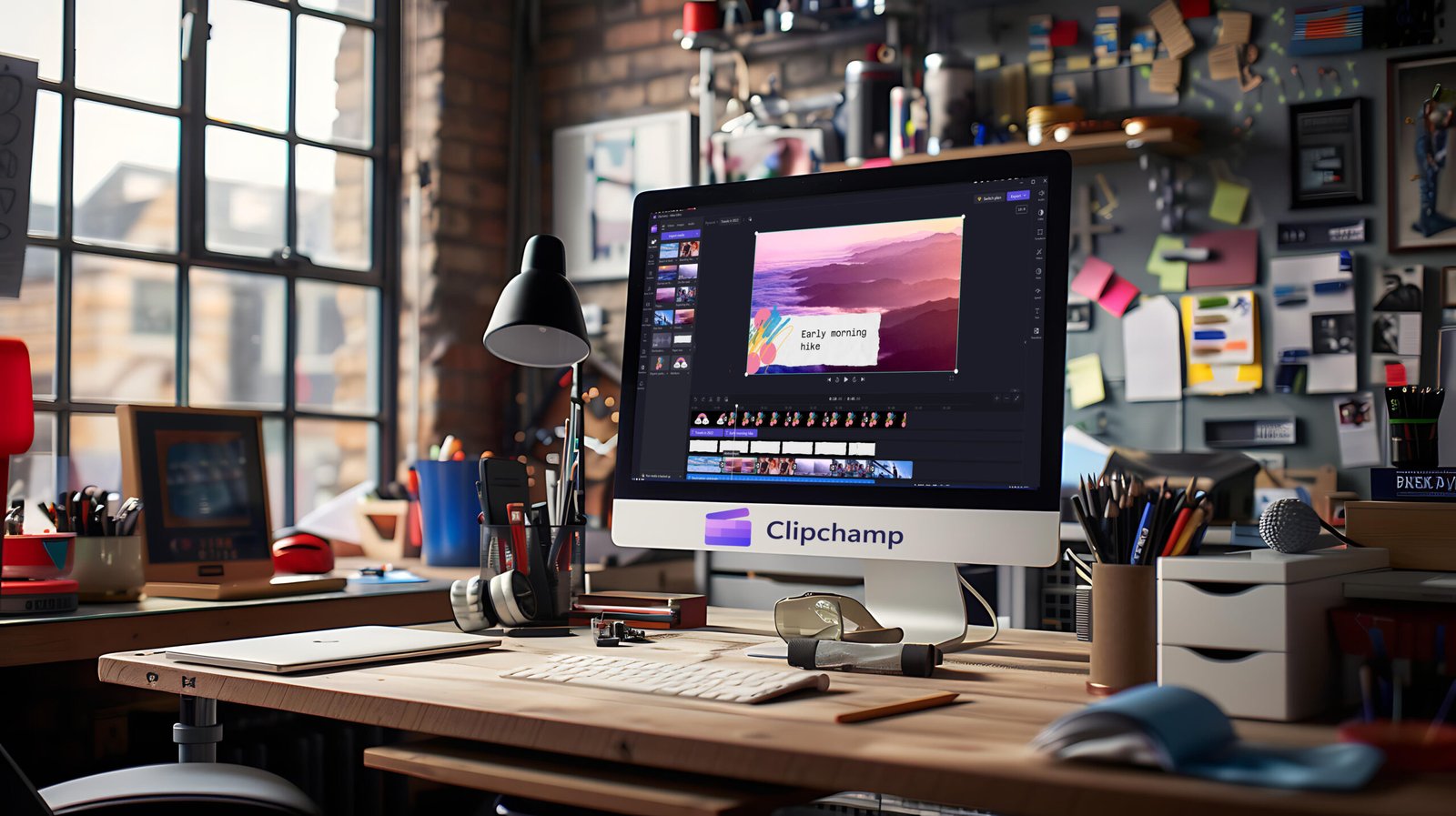Introduction Photopea App
Photopea App if you’ve been curious about digital art but don’t want to break the bank, Photopea is a great online tool with powerful, Photoshop-like features. Here’s how I like to approach making a flower in Photopea, even if you’re just starting out. Grab your imagination—and let’s design a blooming masterpiece together!
Set Up a New Canvas
- Open [Photopea].
- Go to
File > New. Choose your desired canvas size (for most floral illustrations, I go with 1000 x 1000 px). - Click
Createand you’re ready to go.
Draw the Flower’s Center
- Select the Ellipse tool (U) from the left toolbar.
- Hold
Shiftto create a perfect circle in the center of your canvas. This will be the middle of the flower. - Use the top color picker to choose a bright yellow or any center color you love.
Create Flower Petals
- With the Ellipse tool still active, draw a long, narrow oval shape (this is the first petal).
- Choose your favorite color for the petals (pinks, purples, or even wild multicolors!).
- To quickly make more petals:
- Duplicate the petal layer (right-click it >
Duplicate Layer). - Use
Edit > Transform > Rotateto position each petal evenly around the center. - Repeat until you have a full set of petals encircling the flower’s center.
- Duplicate the petal layer (right-click it >
Refine and Group Layers
- Select all petal layers by
Ctrl/Cmd + clickingeach one. - Right-click and choose
Group from Layers—this keeps things tidy. - You can further add shadows or highlights using the Brush tool for extra depth.
Add Finishing Touches
- Draw a stem: Use the Pen tool (P) or Rounded Rectangle Tool to create a green stalk extending downward.
- Add a few leaves with similar shapes or freehand them with the Brush tool.
- Experiment with layer styles like
Drop ShadoworOuter Glowfor more pop.
Save Your Flower
- Go to
File > Export Asand selectPNGorJPEGfor an image you can share with friends—or print it out and stick it on your fridge!
Tips for Creative Variations Photopea App
- Mix up petal shapes (try triangles, hearts, or wavy lines).
- Add gradients or textures by double-clicking on layers and exploring layer styles.
- Try out the selection tools to make more organic, hand-drawn petal forms.
Conclusion Photopea App
Every flower you design in Photopea will look unique—because you made it! Celebrate the process, experiment with all the colors and tools, and remember, there are no mistakes in art, only happy accidents. Have fun making your garden bloom!